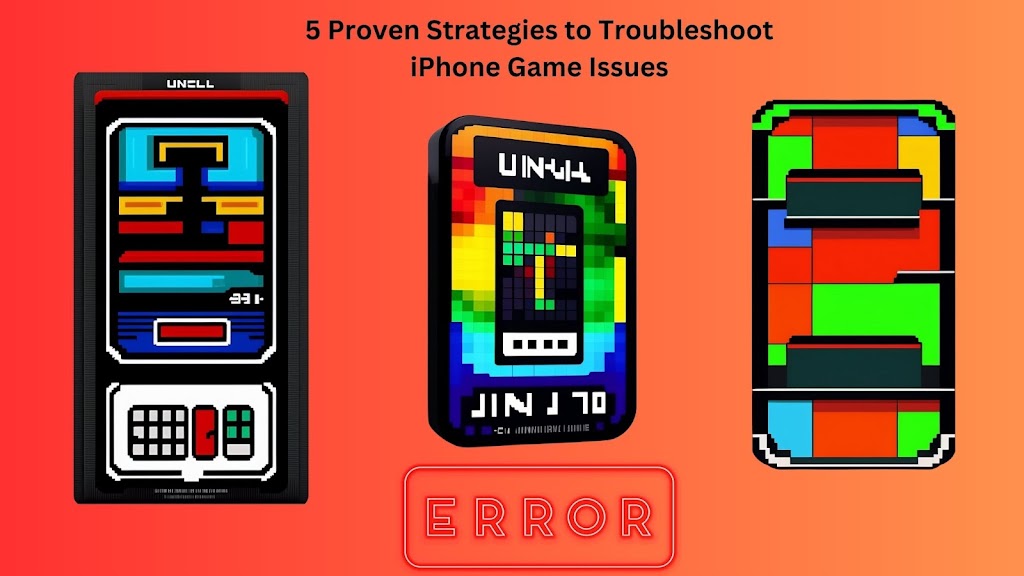Introduction
Mobile gaming has become a common kind of entertainment for individuals of all ages in today’s digital age. With the increasing number of games available on the App Store, it’s not uncommon for iPhone users to encounter issues while playing their favorite games. From lagging and crashing to connectivity problems, these issues can be frustrating and hinder the overall gaming experience.
Fortunately, there are proven strategies you can employ to troubleshoot iPhone game issues and ensure a seamless gameplay experience. In this article, we will explore five effective strategies that will help you overcome common game-related problems on your iPhone.
Troubleshoot iPhone Game Issues:
Table of Contents
Clearing Cache and Temporary Files
Updating the Game and iOS
Optimizing iPhone Settings
Checking Network Connection
Closing Background Apps
FAQs
How do I clear the cache on my iPhone?
Why should I update my game and iOS?
What settings should I optimize on my iPhone?
How can I check my network connection?
Why should I close background apps?
Conclusion
1. Clearing Cache and Temporary Files
One of the common reasons for Troubleshoot iPhone Game Issues is accumulated cache and temporary files. Over time, these files can take up significant storage space and impact the performance of your device. To clear cache and temporary files:
- Go to the “Settings” app on your iPhone.
- Scroll down and tap on “Safari” (or the respective browser you use).
- Select “Clear History and Website Data” to remove browsing cache.
- Additionally, you can clear the app cache by going to “Settings” > “General” > “iPhone Storage.” Tap on the game app and choose “Offload App” or “Delete App” to remove cache and temporary files.
By clearing cache and temporary files, you can free up storage space and potentially resolve game-related issues on your iPhone.
2. Updating the Game and iOS
Regular updates are crucial for both games and the iOS operating system. Developers often release updates to fix bugs, enhance performance, and introduce new features. Outdated games and iOS versions can lead to compatibility issues and gameplay problems. To update your game and iOS:
- Open the App Store on your iPhone.
- Click on the “Updates” option at the bottom of your profile photo.
- Scroll through the available updates and locate the game you want to update.
- Tap the “Update” button next to the game to install the latest version.
- Similarly, ensure your iOS is up to date by going to “Settings” > “General” > “Software Update.”
Further Troubleshoot iPhone Game Issues will Update your game and iOS can provide bug fixes, optimizations, and improved compatibility, enhancing your gaming experience.
3. Optimizing iPhone Settings
Optimizing specific settings on your iPhone can significantly improve game performance. Here are some essential settings to consider:
- Enable Low Power Mode: When activated, Low Power Mode reduces background activity, conserves battery life, and optimizes device performance. Go to “Settings” > “Battery” and toggle on “Low Power Mode” when playing games.
- Disable Background App Refresh: Prevent background apps from consuming system resources by going to “Settings” > “General” > “Background App Refresh” and toggle it off.
- Enable Do Not Disturb: Avoid interruptions while gaming by enabling “Do Not Disturb” mode. Swipe up from the bottom of your screen and tap the crescent moon icon or go to “Settings” > “Do Not Disturb” to customize the settings.
- Adjust Display and Brightness: Optimize the display settings for gaming by going to “Settings” > “Display & Brightness.” Adjust the brightness level and enable “Night Shift” to reduce eye strain during extended gaming sessions.
By doing optimizing these settings, you can enhance performance, reduce distractions, and improve your gaming experience on the iPhone.
4. Checking Network Connection


A stable and reliable network connection is crucial for online multiplayer games or games that require internet connectivity. If you’re experiencing connectivity issues or lag while playing iPhone games, consider the following steps:
- Connect to a Wi-Fi Network: Wi-Fi generally offers a more stable connection than cellular data. Connect to a reliable Wi-Fi network to ensure a smooth gaming experience.
- Reset Network Settings: In some cases, network issues can be resolved by resetting network settings. Go to “Settings” > “General” > “Reset” and select “Reset Network Settings.” Note that this will remove saved Wi-Fi passwords, so make sure to reconnect to your network afterward.
- Check Router and Modem: Restart your router and modem to refresh the network connection. Check for any firmware updates for your router and ensure it’s functioning correctly.
- Switch to Airplane Mode: Temporarily enable Airplane Mode and disable it after a few seconds to reset your device’s network connection.
By troubleshooting your network connection, you can minimize latency, reduce disconnections, and enjoy uninterrupted gameplay.
5. Closing Background Apps
Running many background apps can use up systemresources and affect how well games run. On an iPhone, swipe up to end background apps
- Swipe up from the bottom of the screen (or double-click the home button on older models) to access the app switcher.
- Locate the app you wish to close by swiping left or right.
- Swipe the app’s preview window up and off the screen to close it.
Closing unnecessary background apps frees up memory and processing power, ensuring optimal performance for your iPhone games.
FAQs
1. How do I clear the cache on my iPhone?
To clear the cache on your iPhone, do the following: Go to “Settings” on your device. Scroll down and tap on “Safari” (or the respective browser you use). Select “Clear History and Website Data” to remove browsing cache. Additionally, you can clear the app cache by going to “Settings” > “General” > “iPhone Storage.” Tap on the game app and choose “Offload App” or
“Delete App” to remove cache and temporary files.
2. Why should I update my game and iOS?
Updating your game and iOS is crucial because of it: Fixes bugs and performance issues. Enhances gameplay features and optimizations. Improves compatibility with the latest devices and software.
3. What settings should I optimize on my iPhone?
To optimize your iPhone for gaming, consider: Enabling Low Power Mode. Disabling Background App Refresh. Enabling Do Not Disturb mode. display and brightness settings.
4. How can I check my network connection?
To check your network connection on an iPhone, you can: Ensure that Wi-Fi is turned on and connected to a reliable network. Perform a speed test using a network testing app available on the App Store. Check your area for any network maintenance or interruptions. Reset network settings on your device if you’re experiencing persistent connection issues.
5. Why should I close background apps?
Closing background apps is beneficial because of it: Frees up system resources like memory and processing power. Reduces the chances of app conflicts and crashes. Improves the overall performance and responsiveness of your iPhone.
Conclusion
In conclusion, troubleshooting iPhone game issues is essential to ensure a seamless and enjoyable gaming experience. By following the five proven strategies outlined in this article, you can effectively address common problems such as lag, crashing, and connectivity issues. Remember to clear cache and temporary files, keep your games and iOS updated, optimize iPhone settings, check your network connection, and close
unnecessary background apps. By implementing these strategies, you can enhance performance, minimize disruptions, and fully enjoy your iPhone gaming sessions.